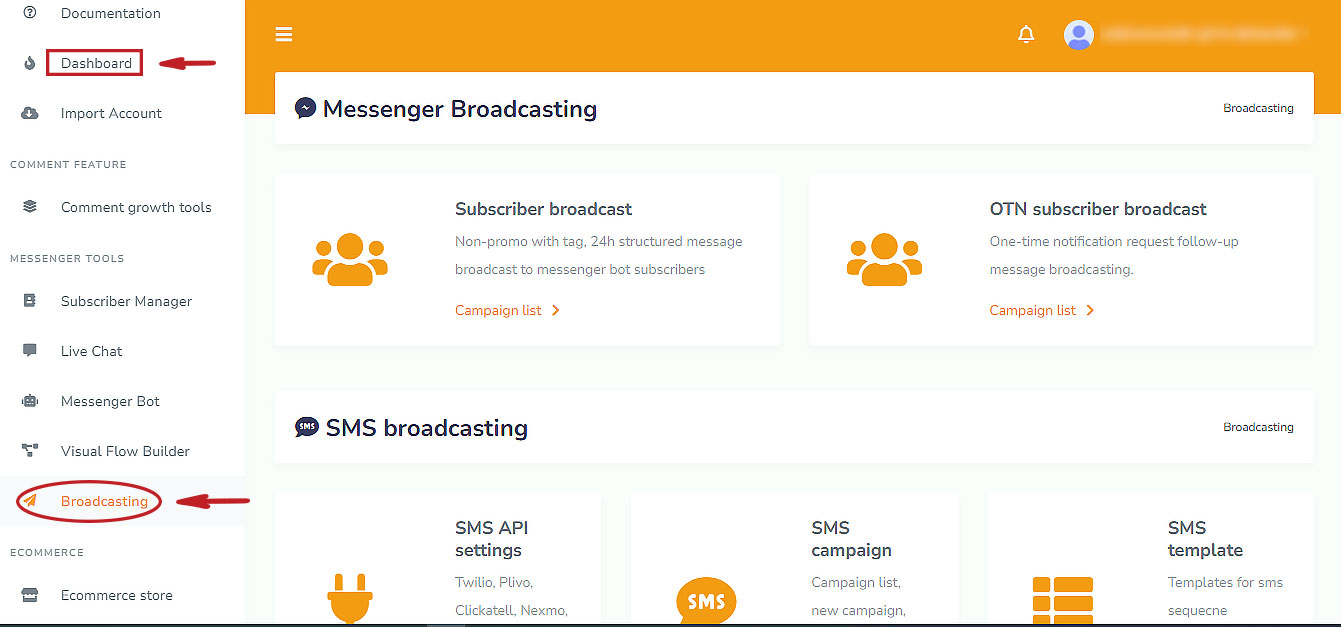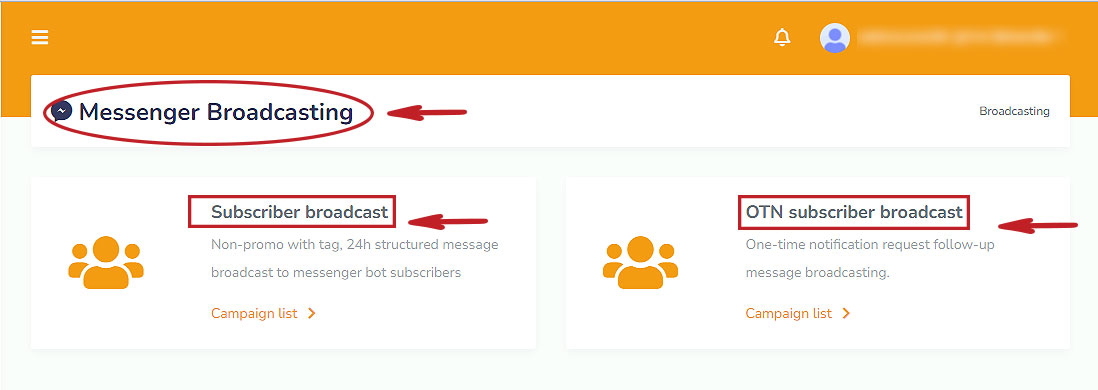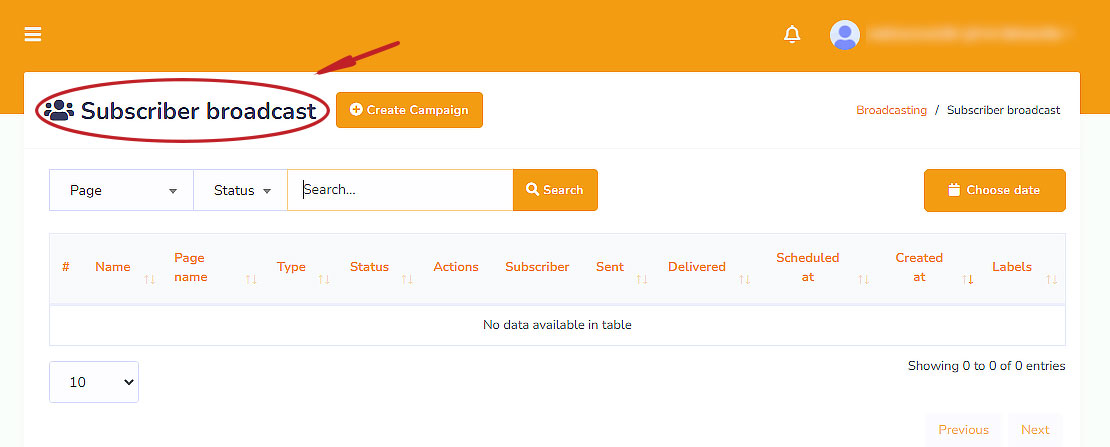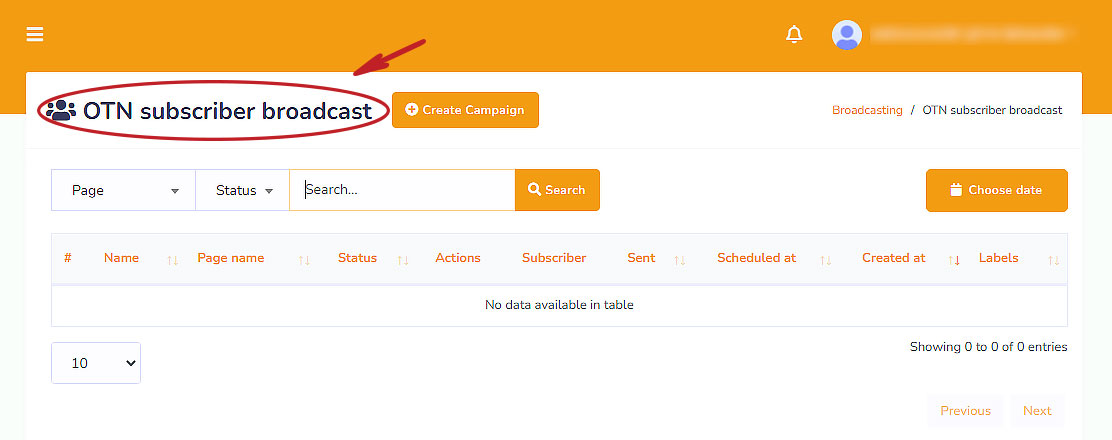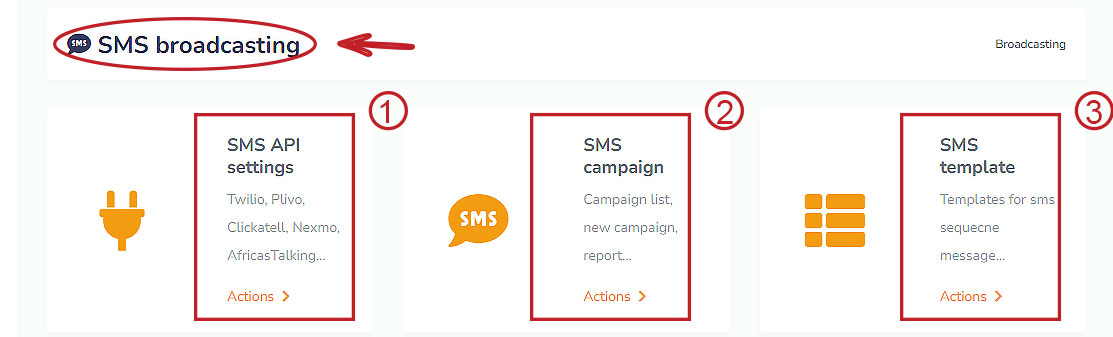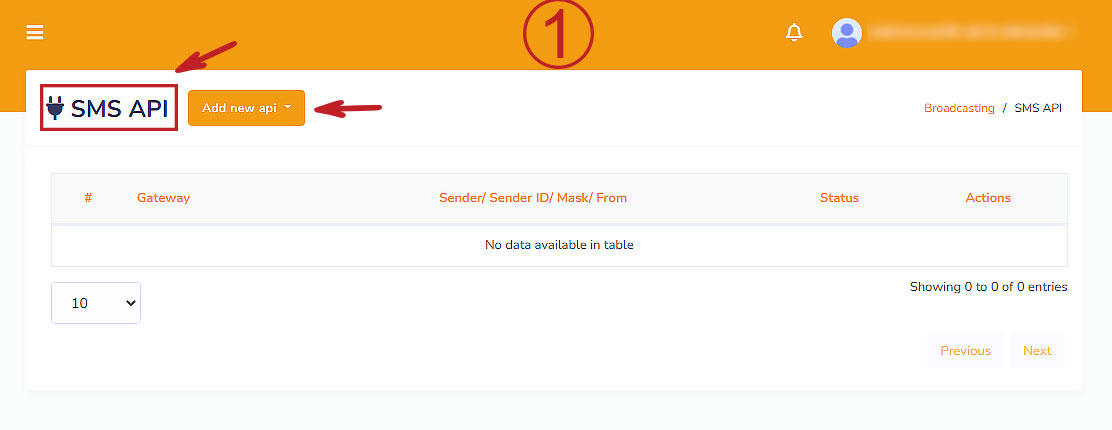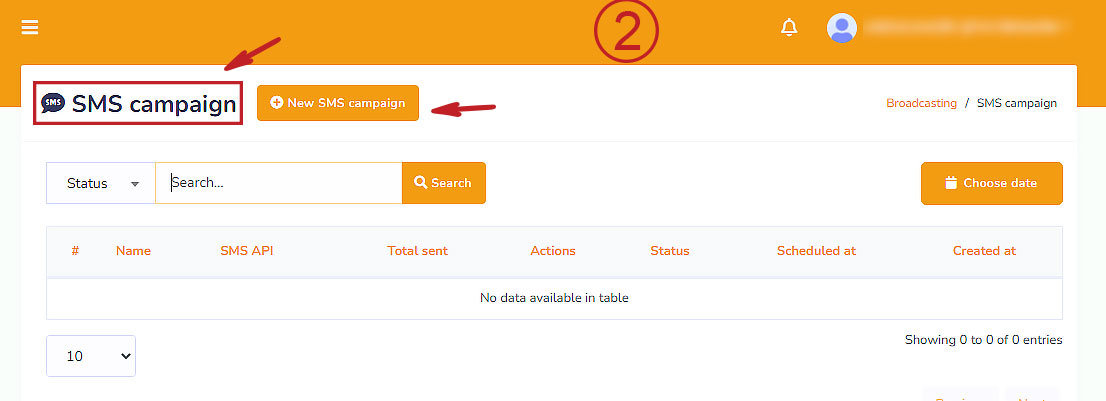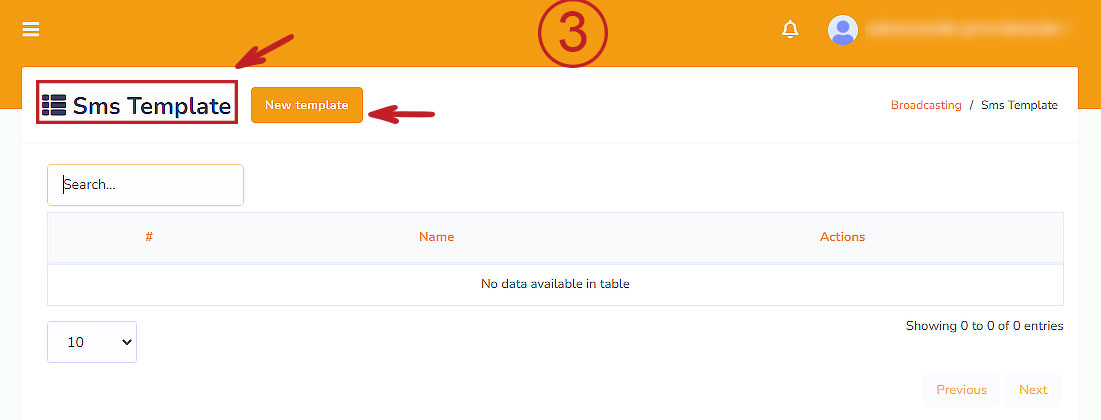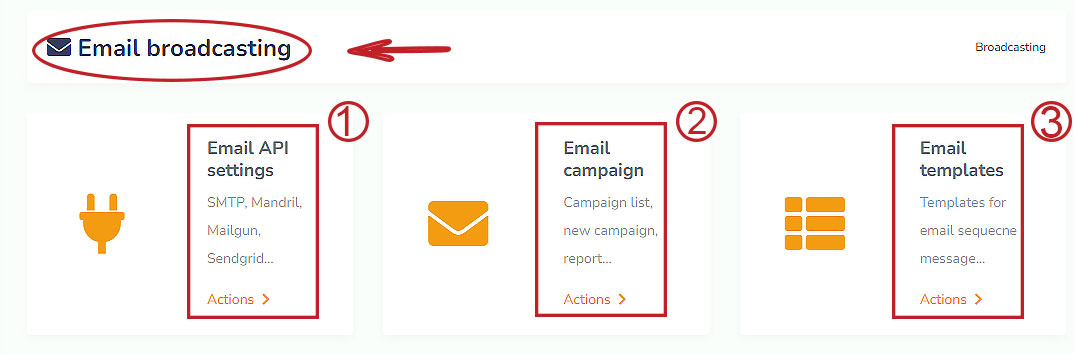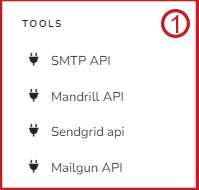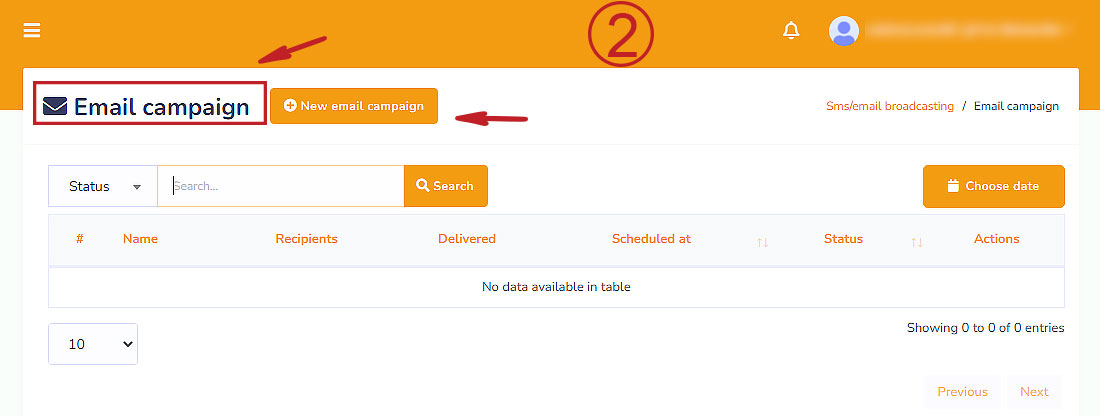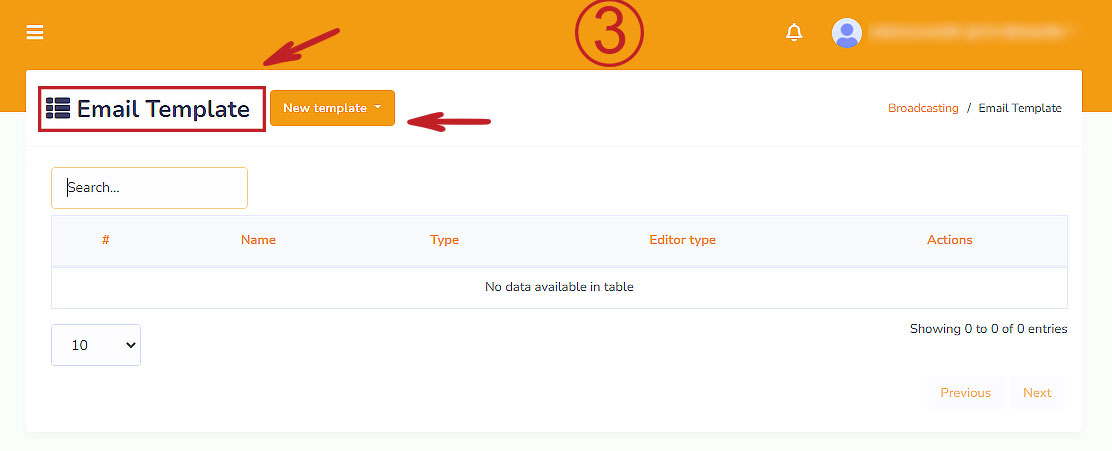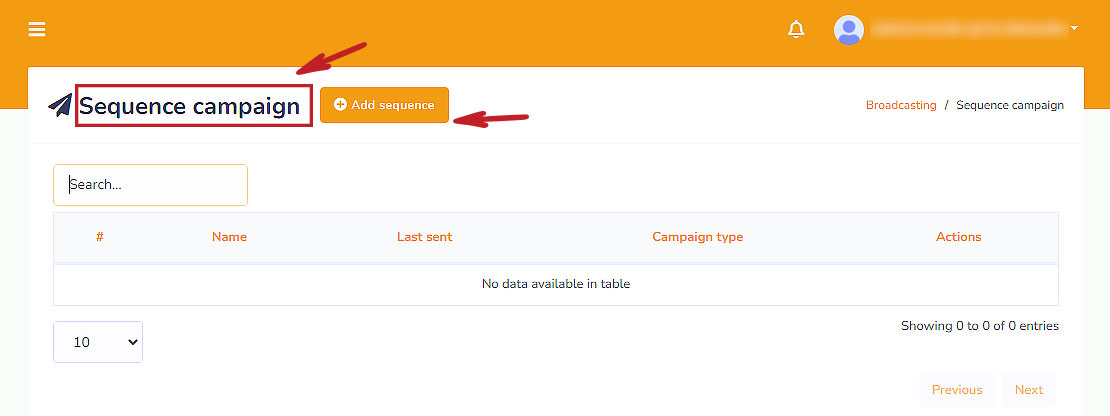In this blog, I will show you how to create a broadcast campaign in autoobot, the best marketing app in the world. To create a campaign for broadcast, first go to the autoobot dashboard and then click the User Guide button. Then click on the menu named Broadcast in the right side bar of the dashboard
To create a campaign for broadcasting, first, go to the dashboard of autoobot. Then click on the menu called Broadcasting at the left-side bar of the dashboard.